How To Add A Page & Subpage In Google Sites[3 Methods]
You can add a page to Google Sites in 3 different ways
Creating a New Page
Click on the pages tab located on the right hand side.
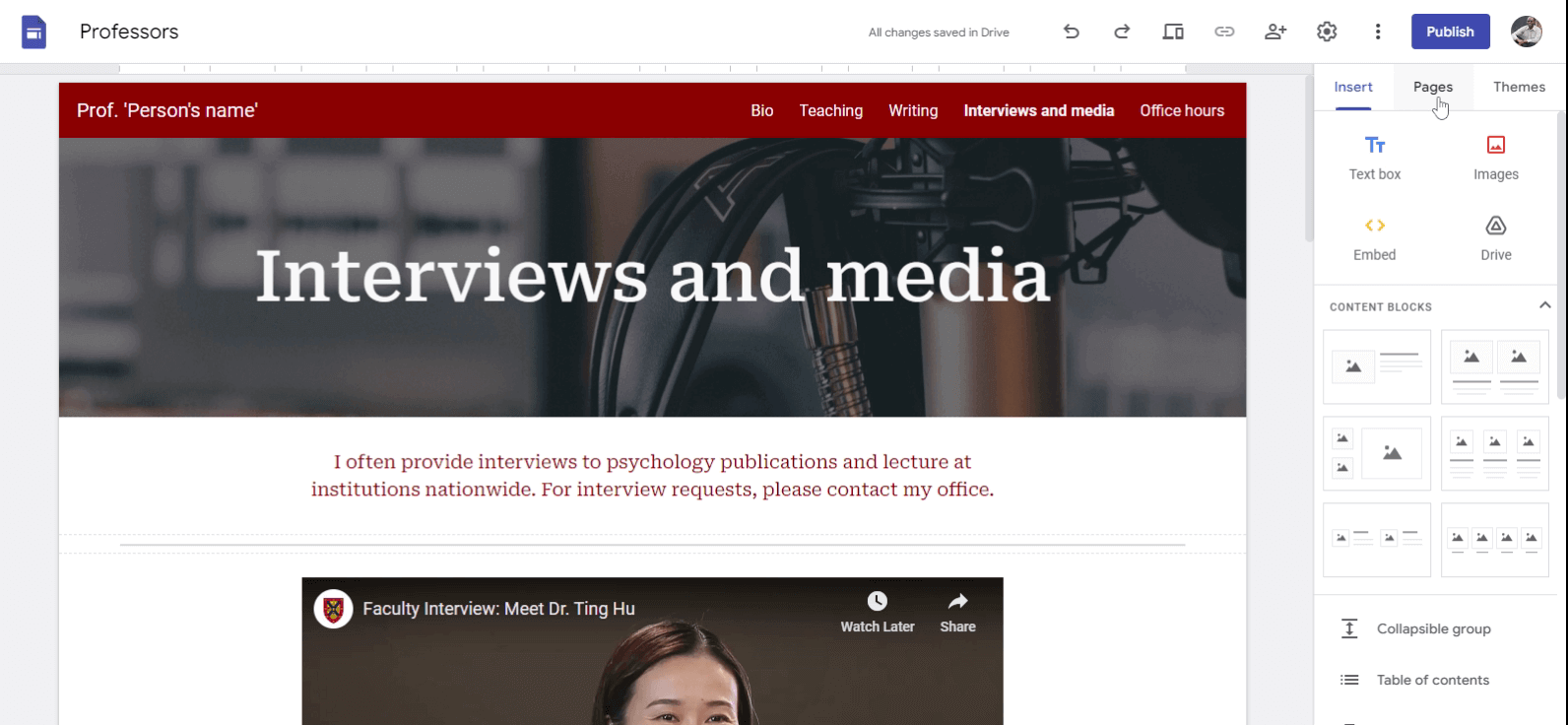
Click on Add(+) sign at the bottom.
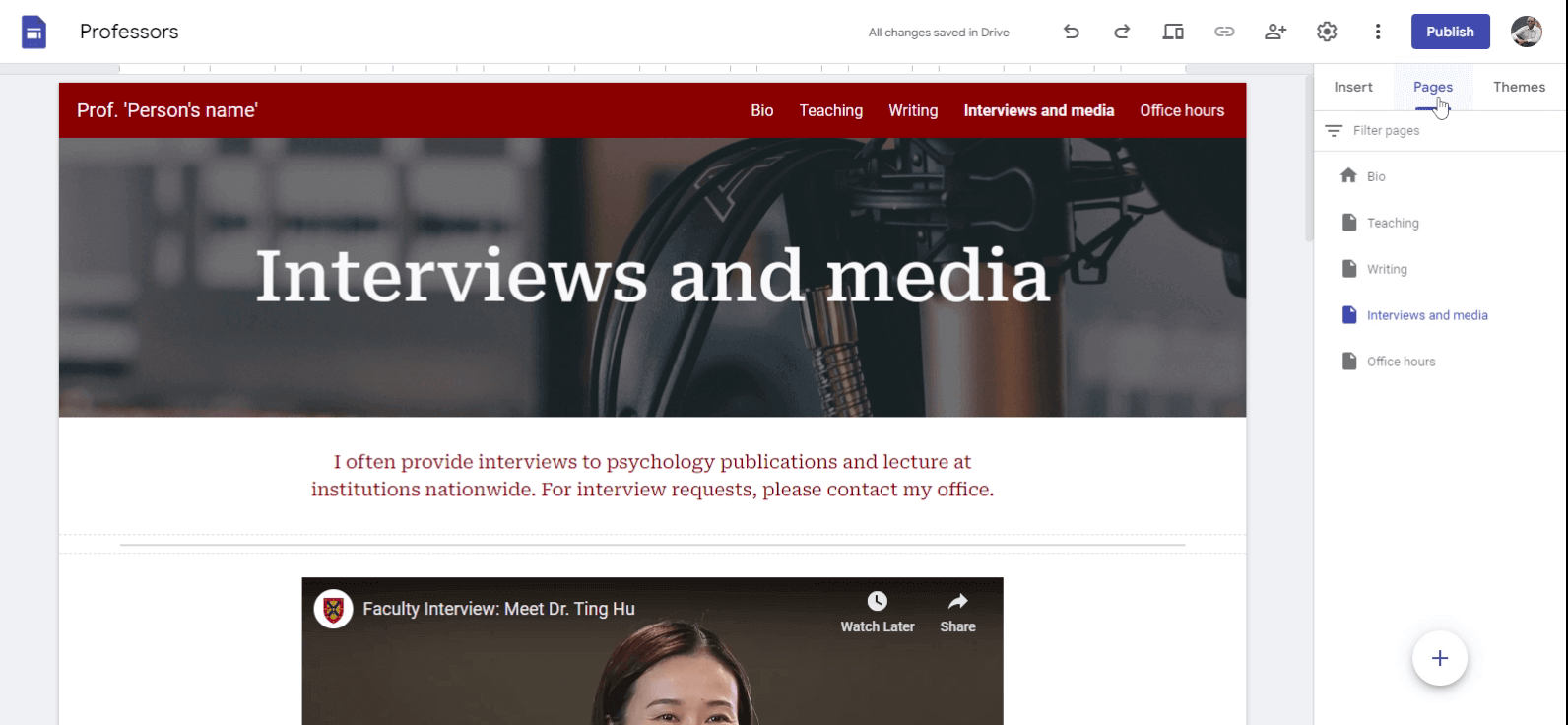
You will be prompted to give a name for the new page.
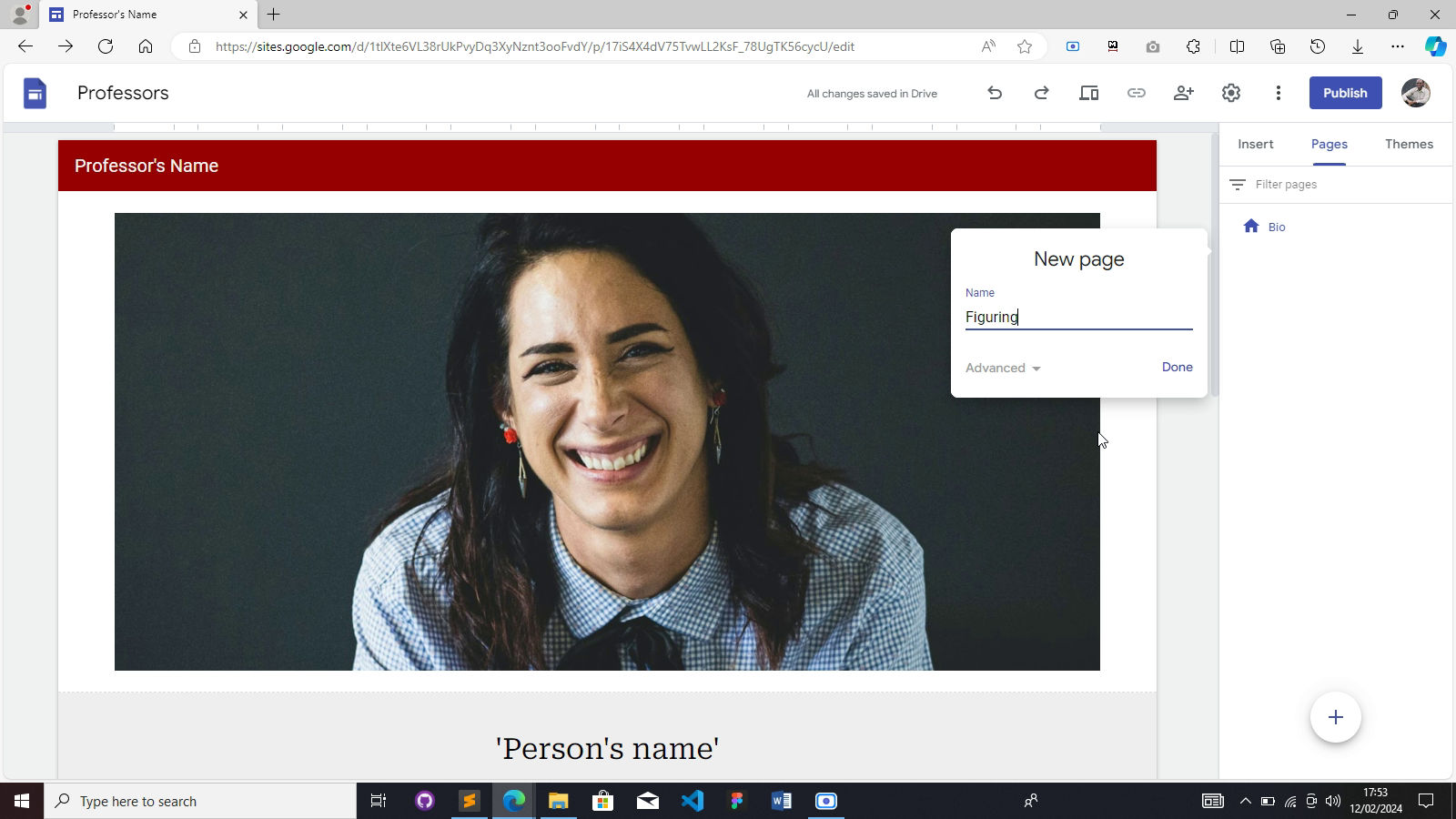
Click on “Done” to add a new page.
The page will be automatically shown on the navigation bar. If you want, you can stop the page from showing up on the navigation bar.
When To Use It
When you want to create a new page from scratch
Duplicating an existing Page
Find the pages tab on the right side of your page and click on it.
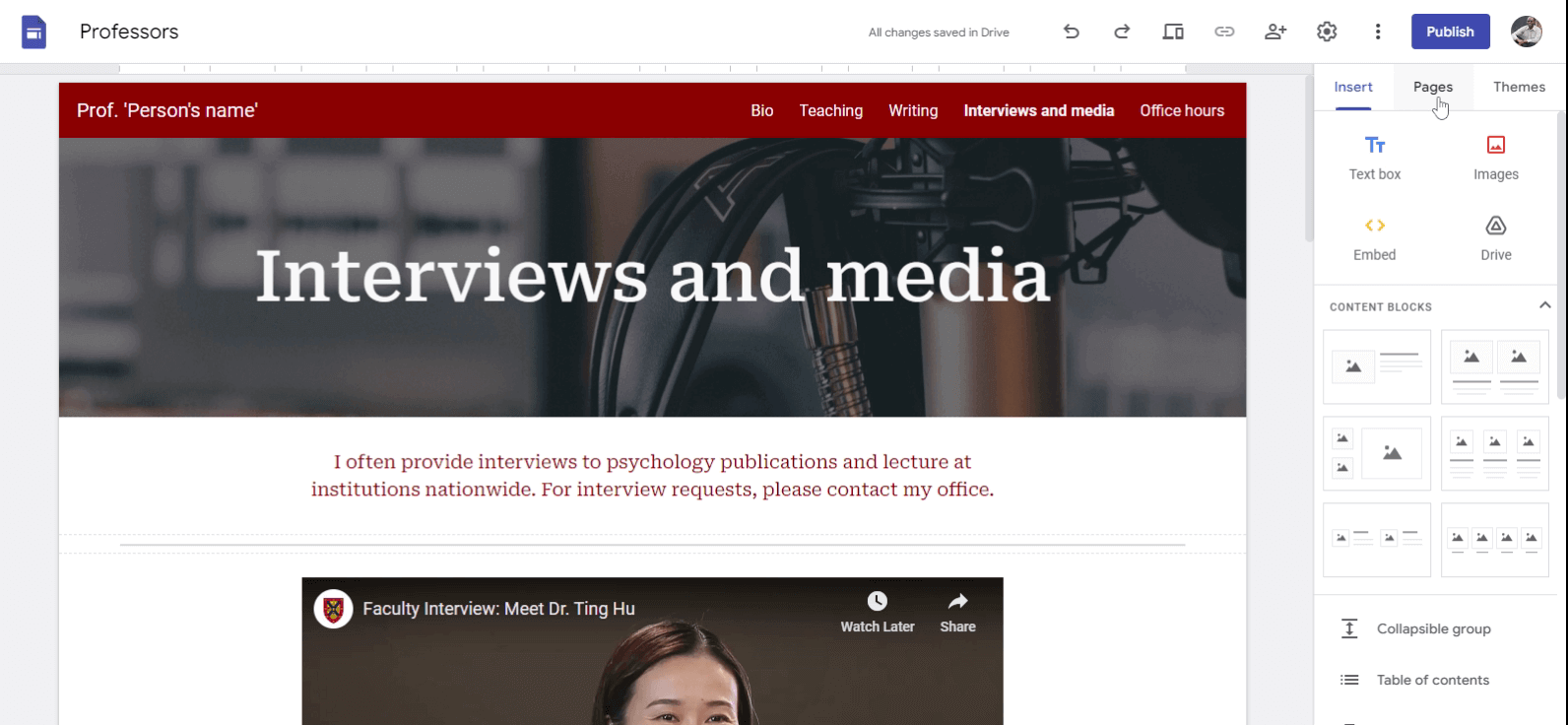
Find the page you want to duplicate from the list of pages.
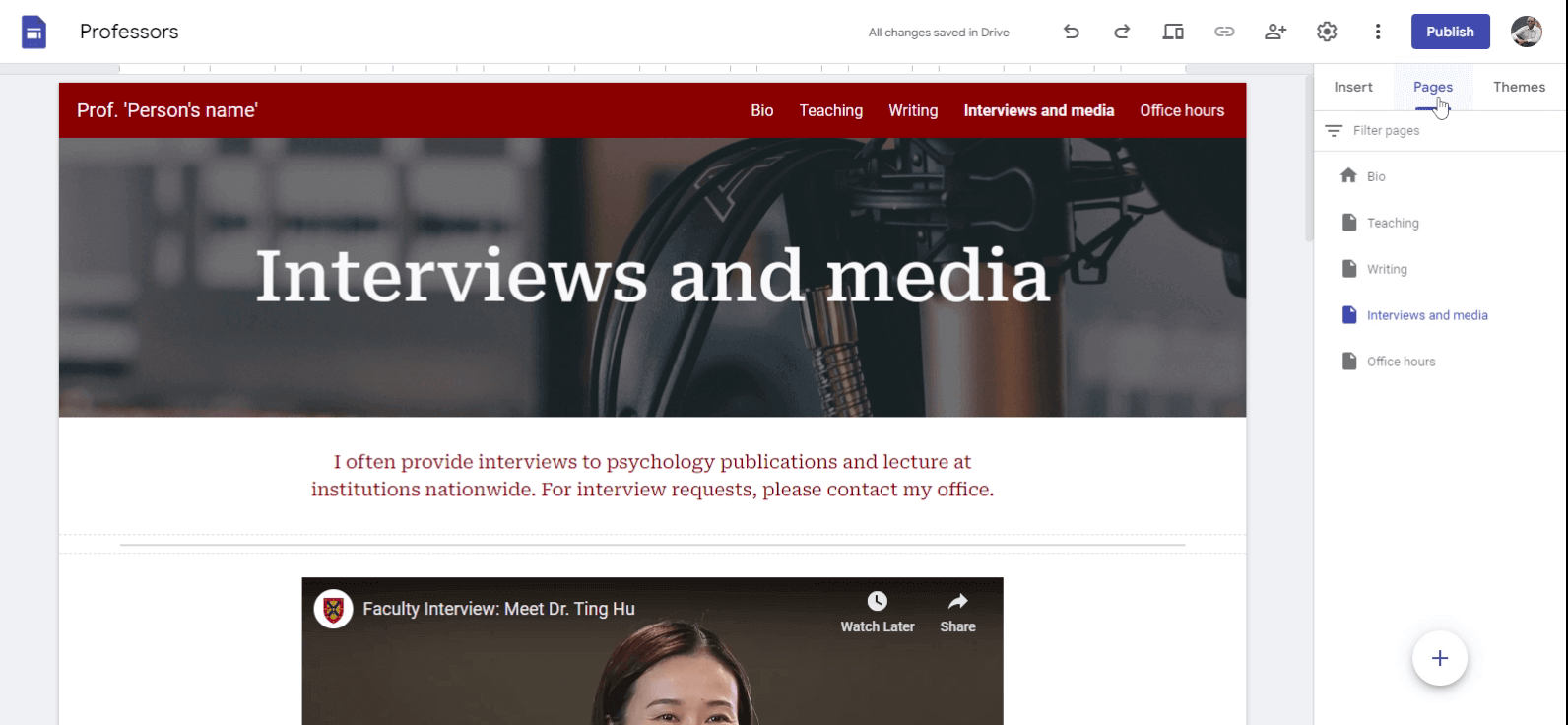
Hover your mouse on the page you want to duplicate. You should see three dots on the right side.
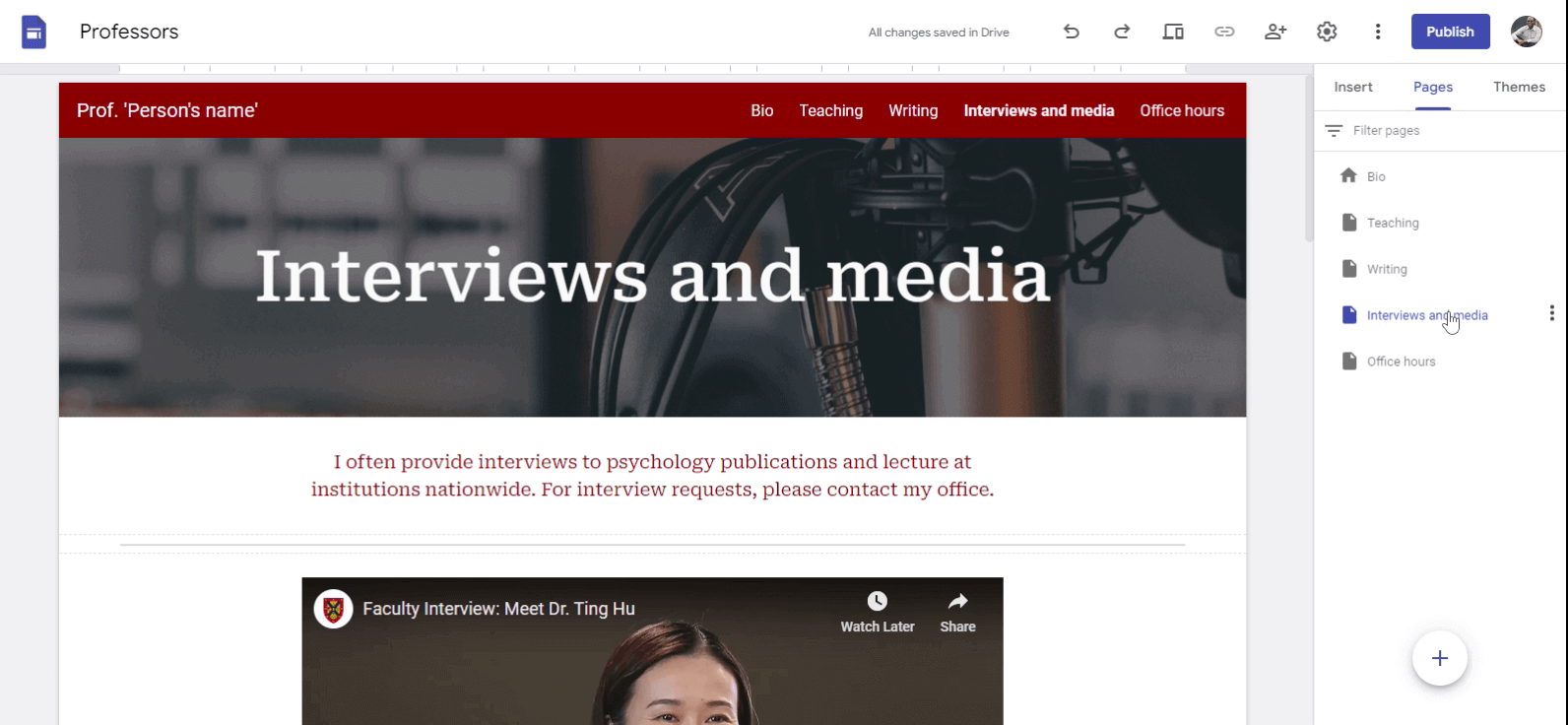
Click on the three dots. You should see a list of options.
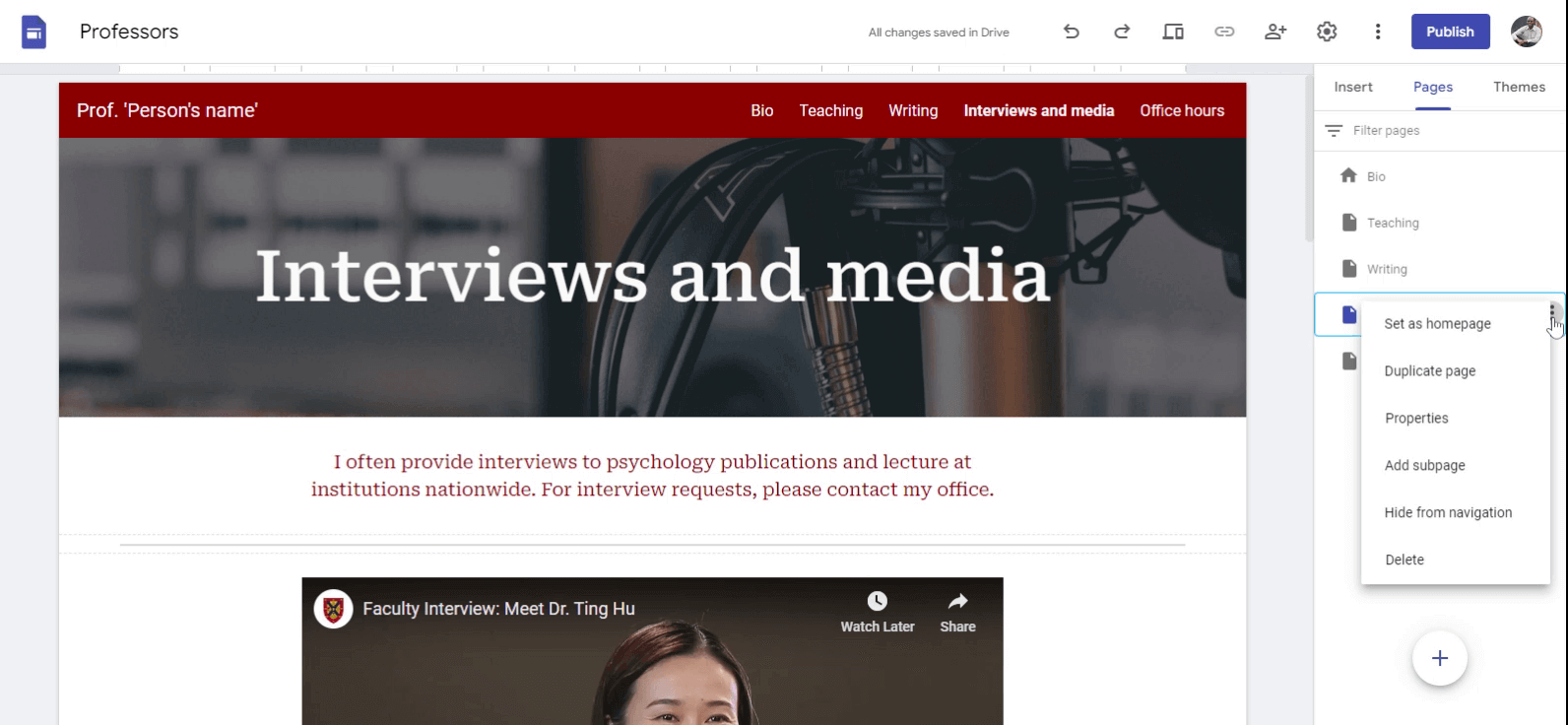
Click on the option labeled duplicate.

When To Use It
When you want to use the existing layout a new page

