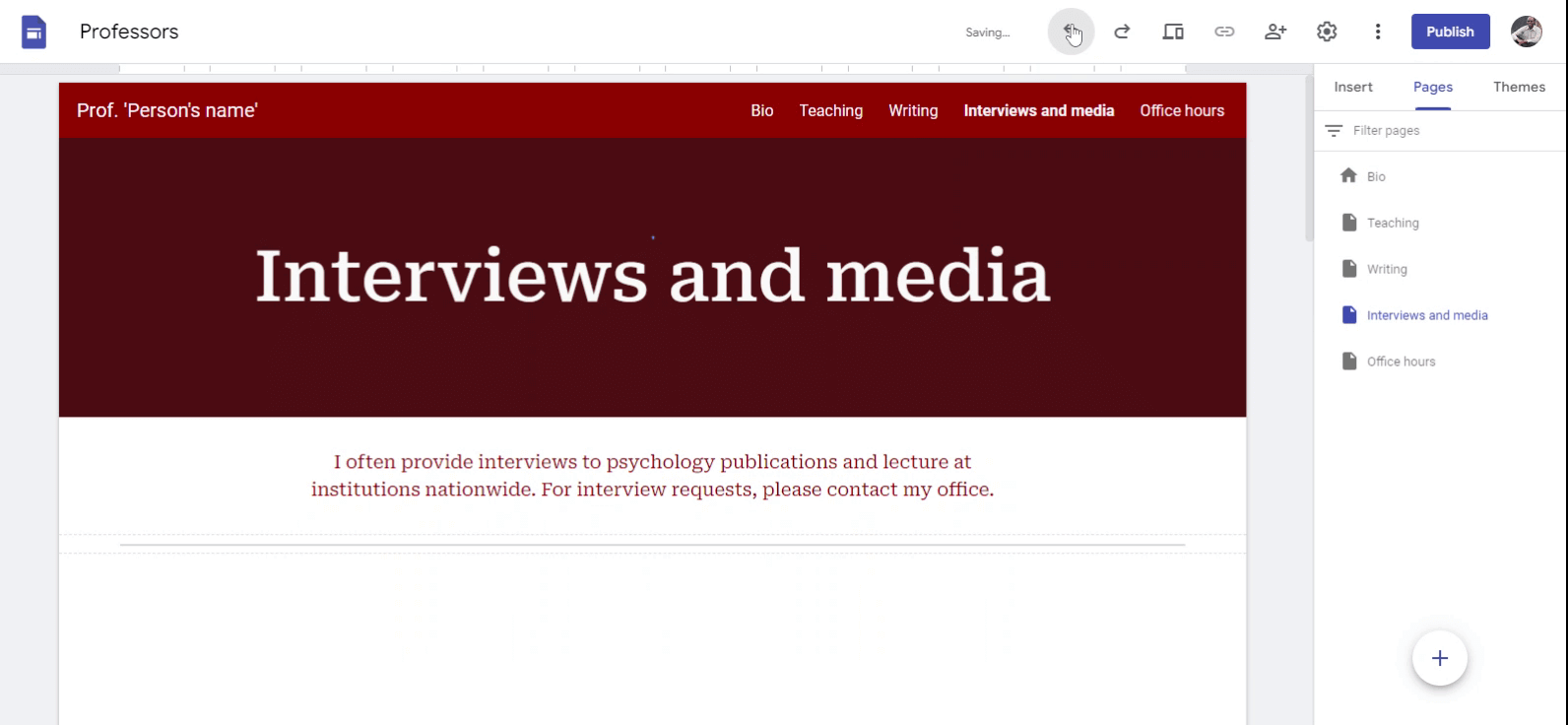How To Delete A Page In Google Sites
Follow these 6 steps to delete a page on your Google Sites website.
Click on the pages tab locate on the right hand side.
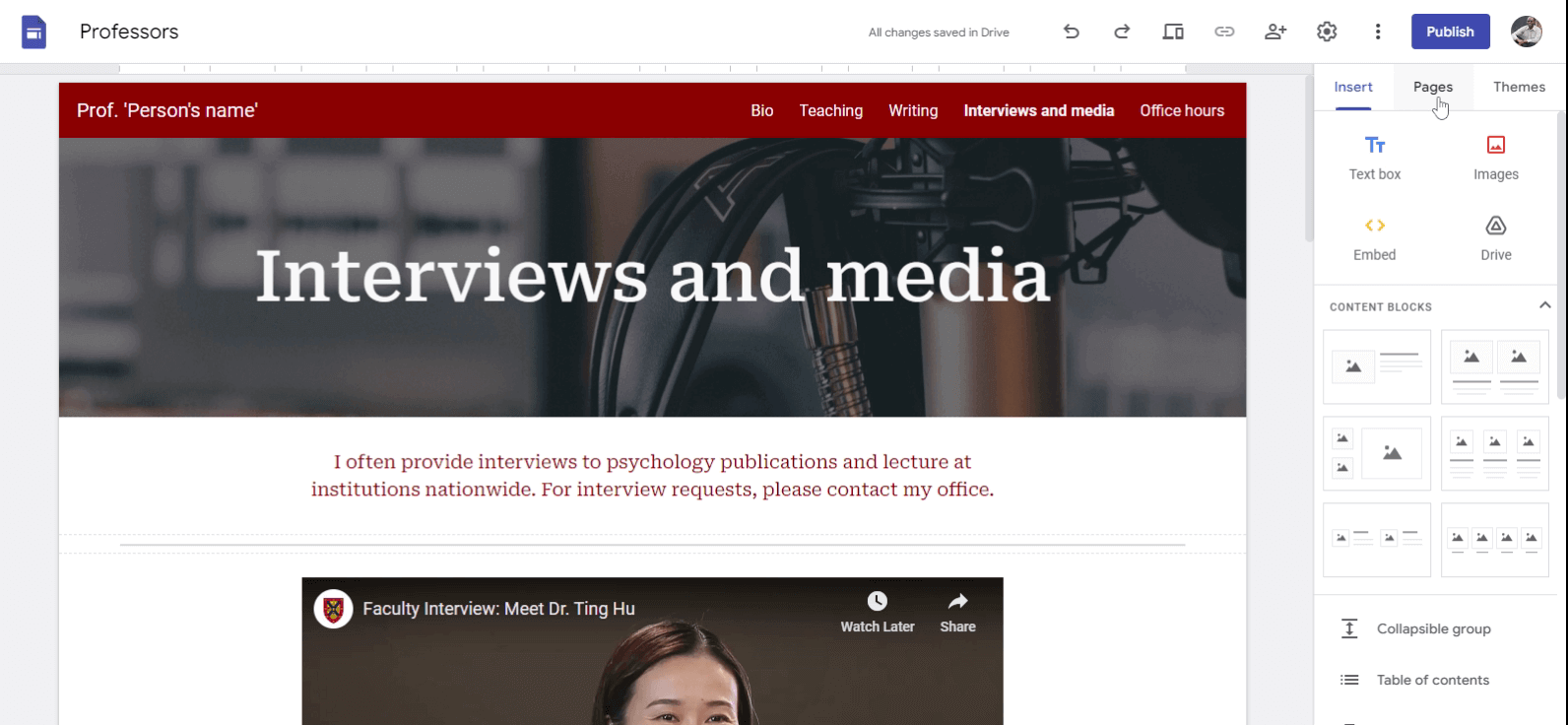
Find the page you want to delete from the list of pages.
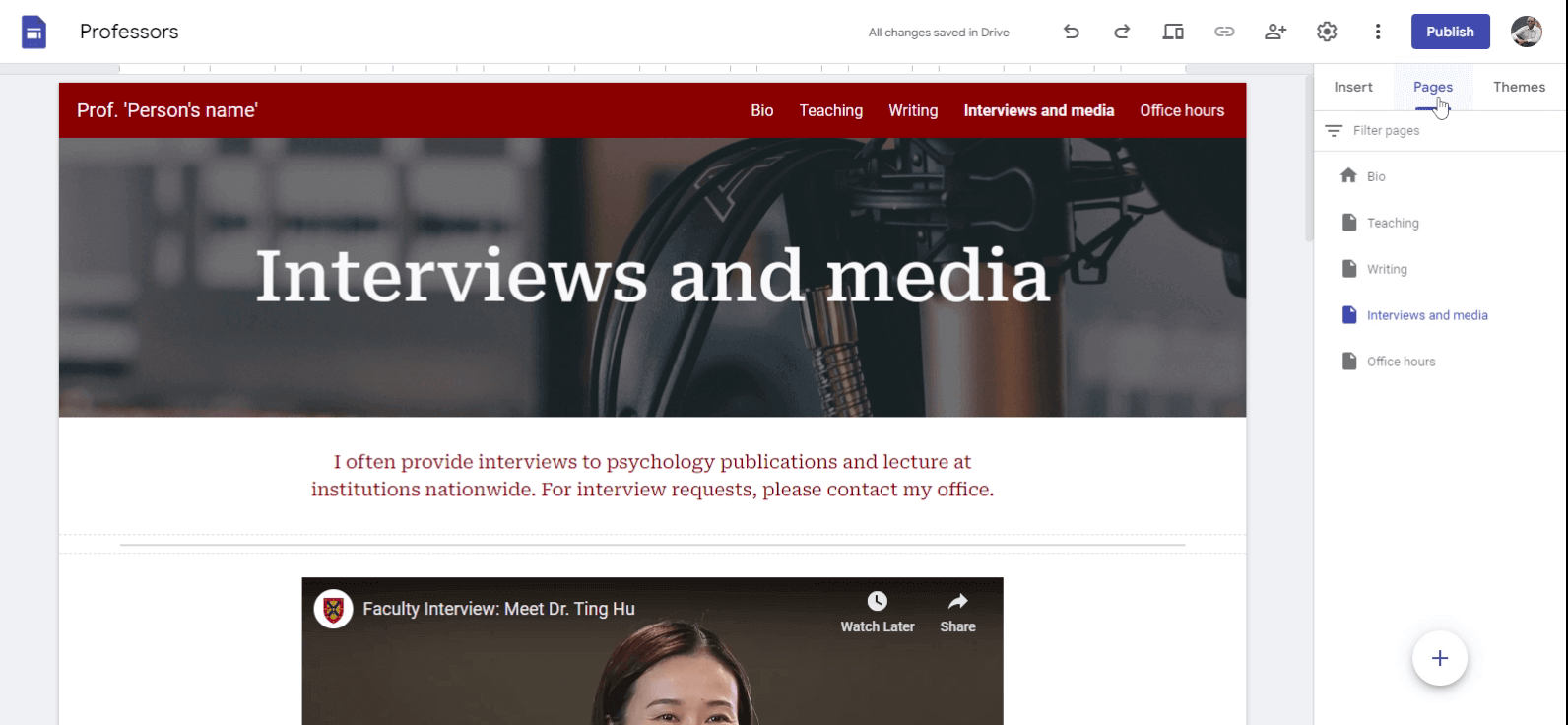
Hover your mouse on the page you want to delete. You will see three dots on the right hand side.
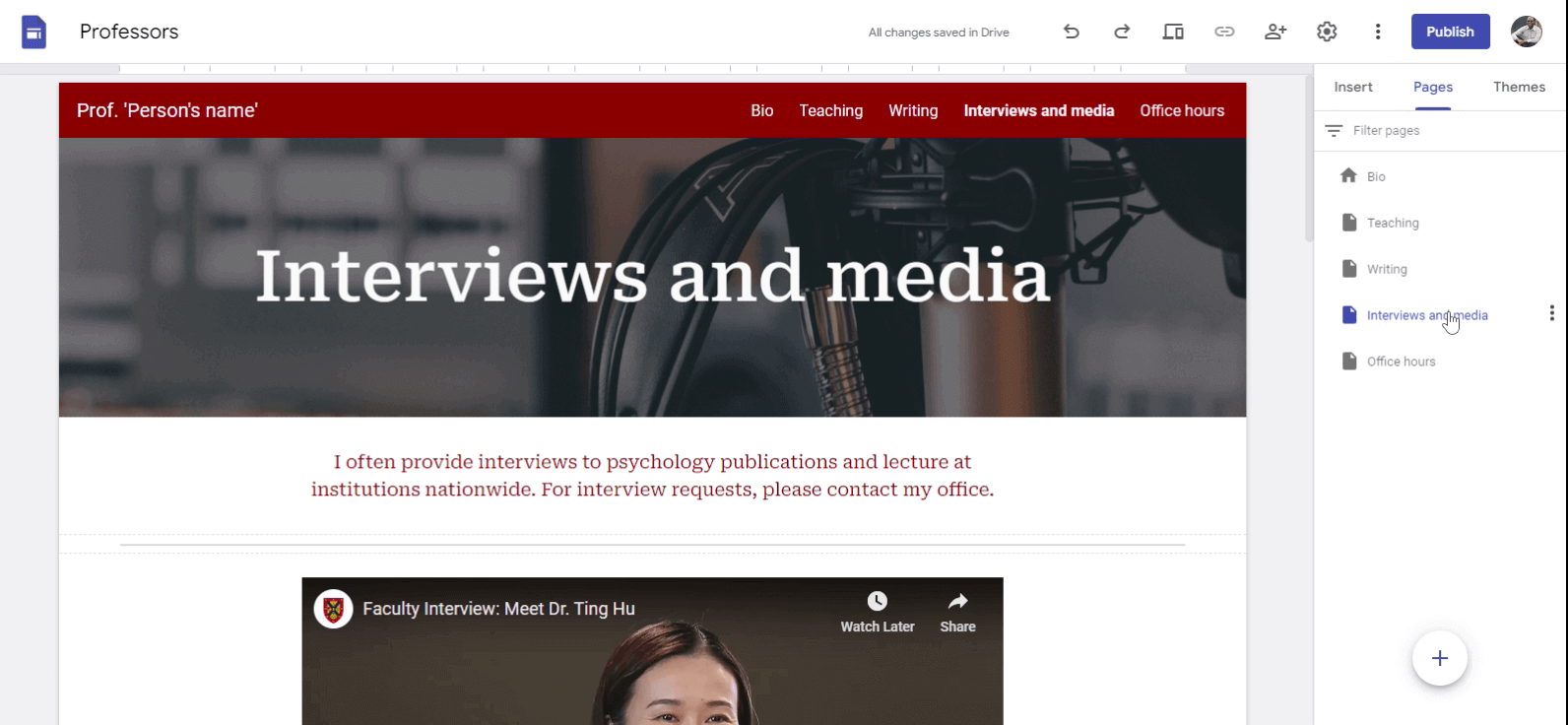
Click on the three dots. You should see a list of options.
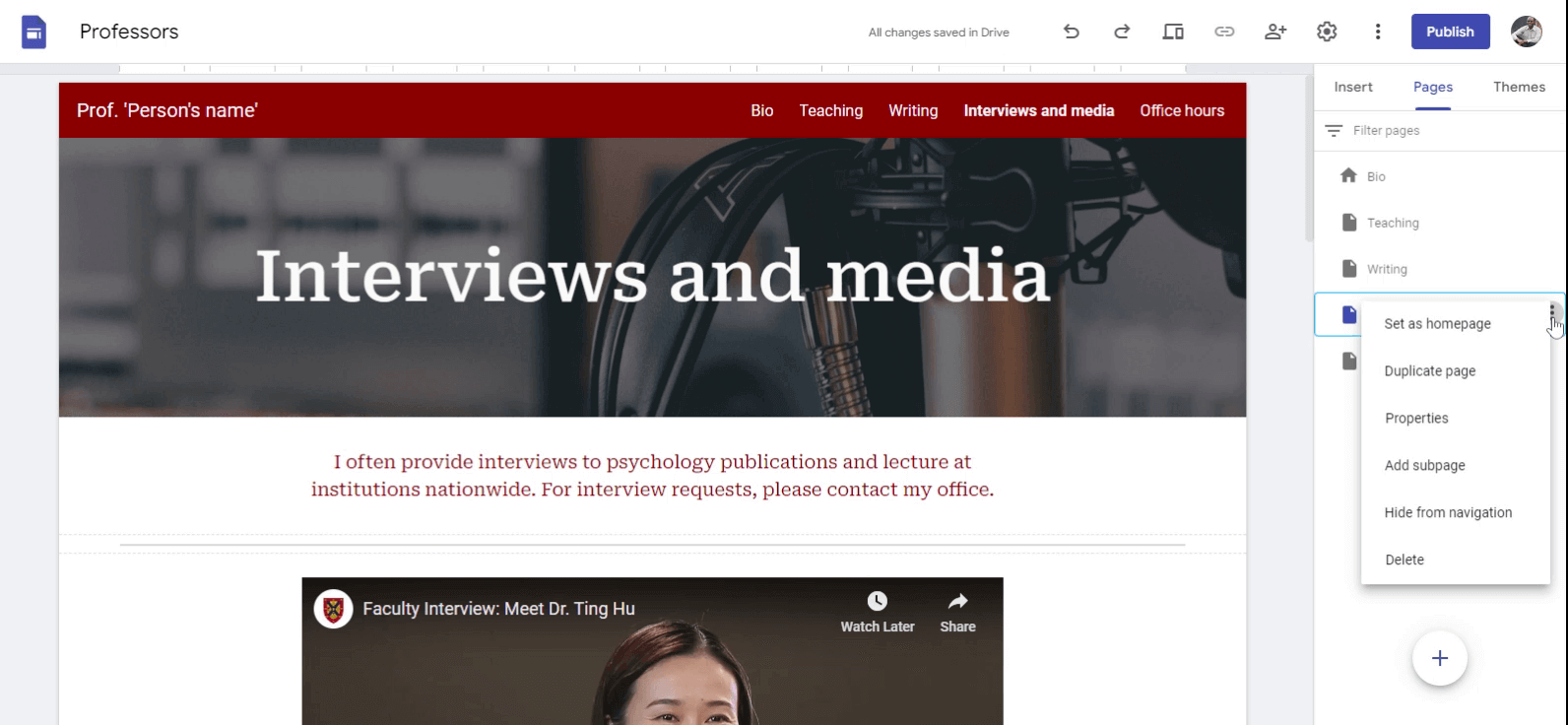
Click on the option labeled delete.
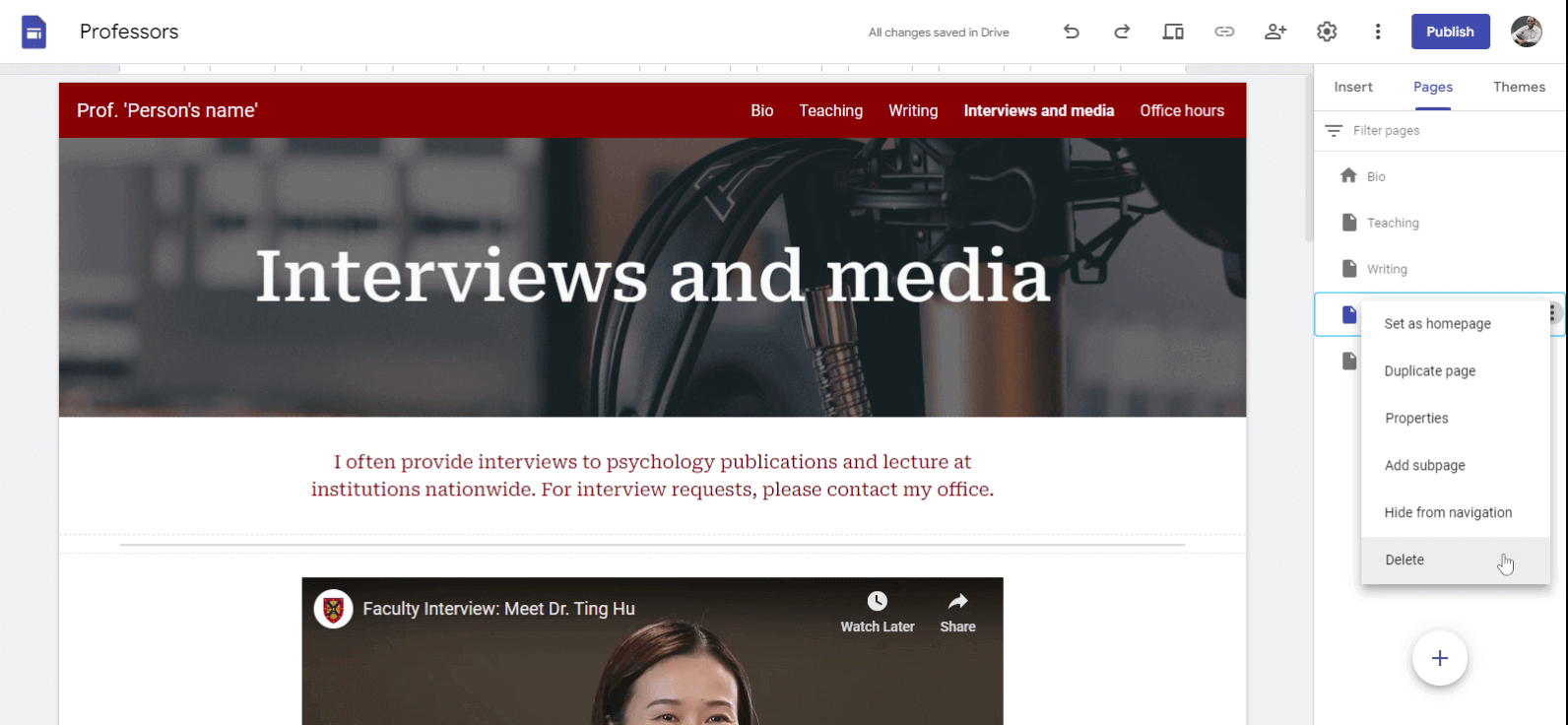
You page will be deleted immediately.
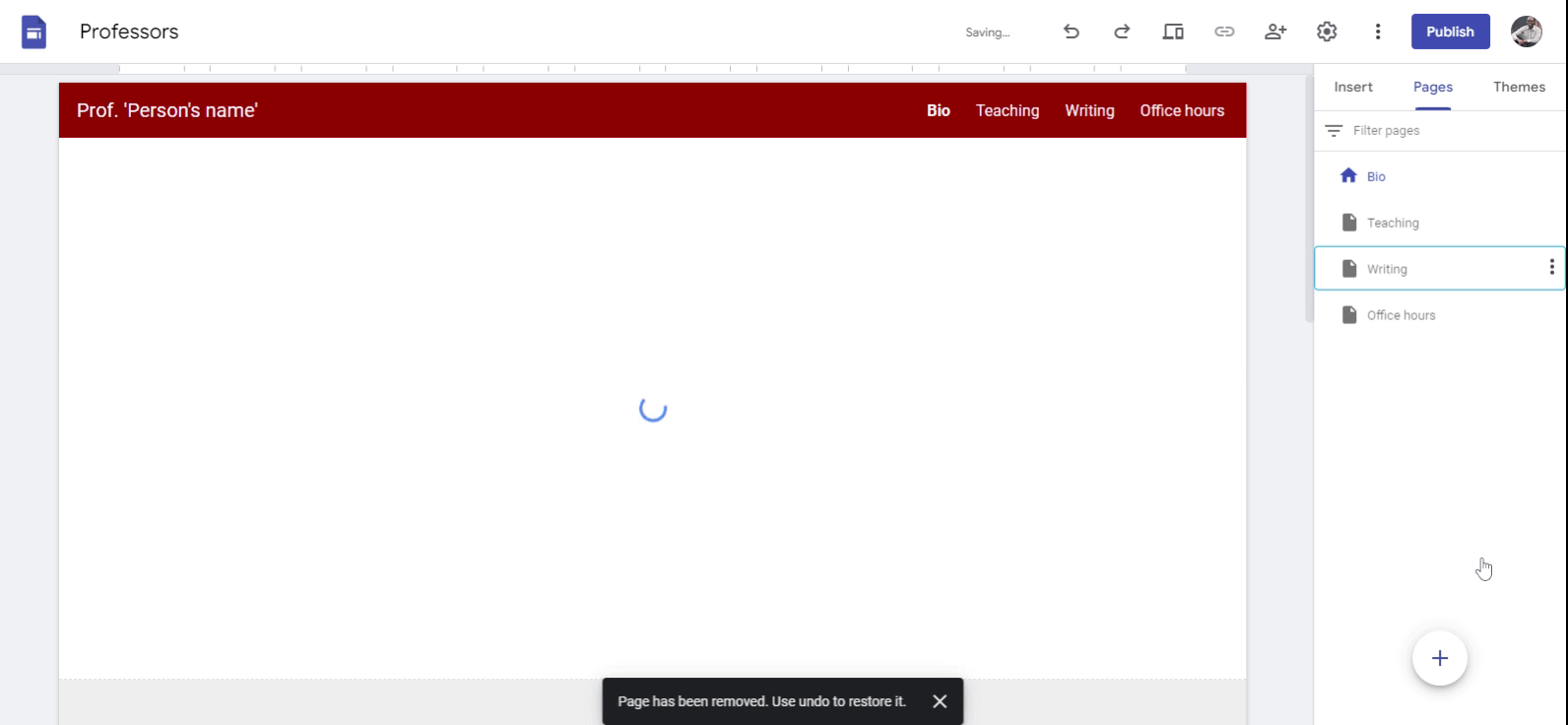
Now click on publish button to remove the page from your published website.
If you deleted the wrong page, you can restore the page using the undo button.